
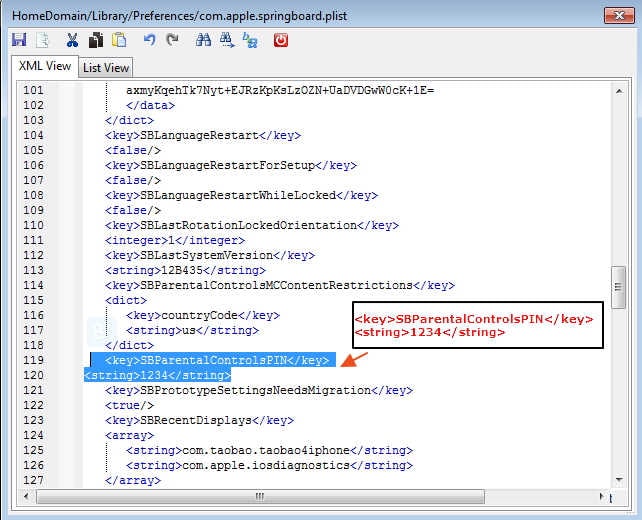
First, you will find the code of the “RestrictionsPasswordKey” and then the value “RestrictionsPasswordSalt”. This combination always differs for every file and iPhone on iBackupBot. The encrypted restrictions passcode consists of two values: The “RestrictionsPasswordKey” and “RestrictionsPasswordSalt”. Your restrictions passcode is saved in the file. Click “Cancel” to close the window and to continue. It can be that a pop-up window opens that notifies you about the test version. Go to the folder: “System Files → HomeDomain → Library → Preferences”. Once you open iBackupBot, it will show the data of your last backup. don’t accidentally download the Mac version for a Windows computer.
#IBACKUPBOT RESTRICTIONS PASSCODE INSTALL#
Make sure you install the right version for your PC or Mac, i.e. This program also helps to inspect the charging cycles of your iPhone.
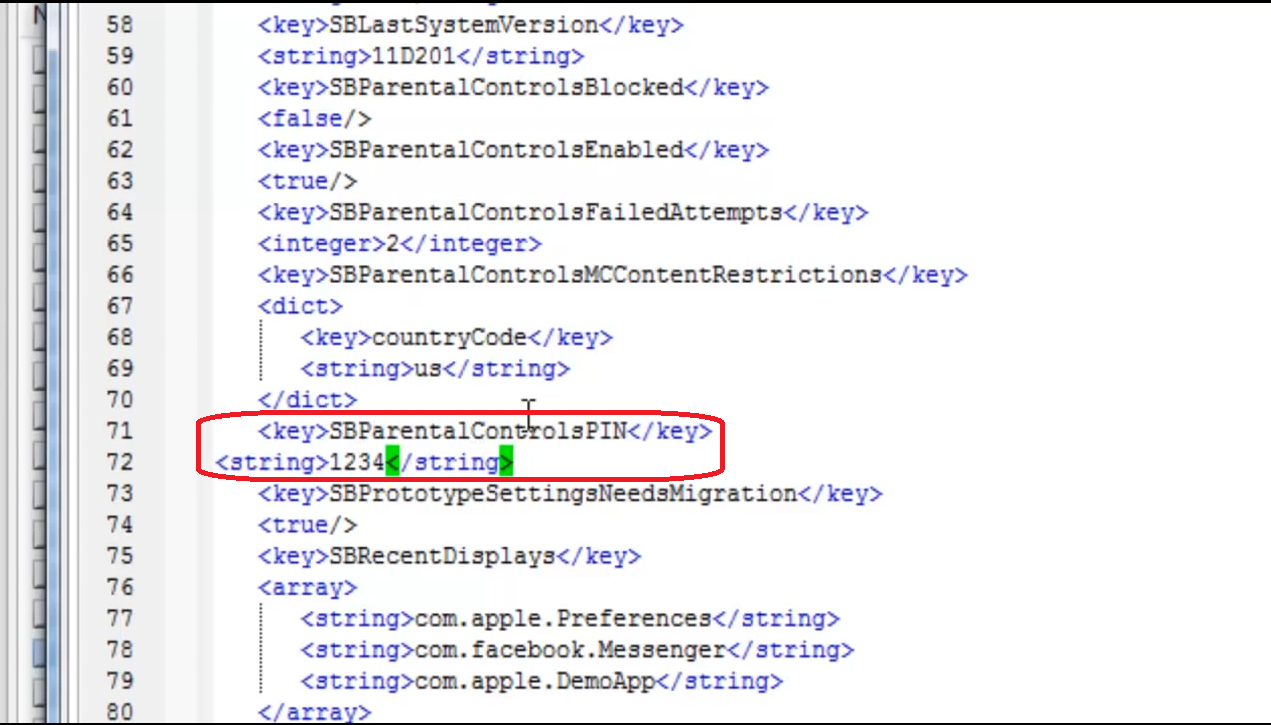
The best program that we found is the Backup Manager iBackupBot. To be able to read the restrictions passcode, you have to download a specific program that allows analyzing the backup. You can select it in iTunes before you start the backup manually. You have to make sure that you don’t choose that the encrypted option for the backup. To restore your forgotten passcode, you have to take the following steps: Create backupįirst, you have to create a backup of your iPhone on your Mac or computer via iTunes. You don’t have to reset anything because the restrictions passcode can also be read. There is another solution to restore your restrictions passcode besides restoring your iPhone: This specific version works for iOS 7, 8, 9 and 10. Regain restrictions passcode without resetting the iPhone


 0 kommentar(er)
0 kommentar(er)
